Apple has redesigned and spruced up the Notification Center with the macOS Big Sur update. Along with the new Control Center, you get Widgets for your favorite apps. Widgets are the mini-apps that help you perform some quick tasks and also provide you information quickly.
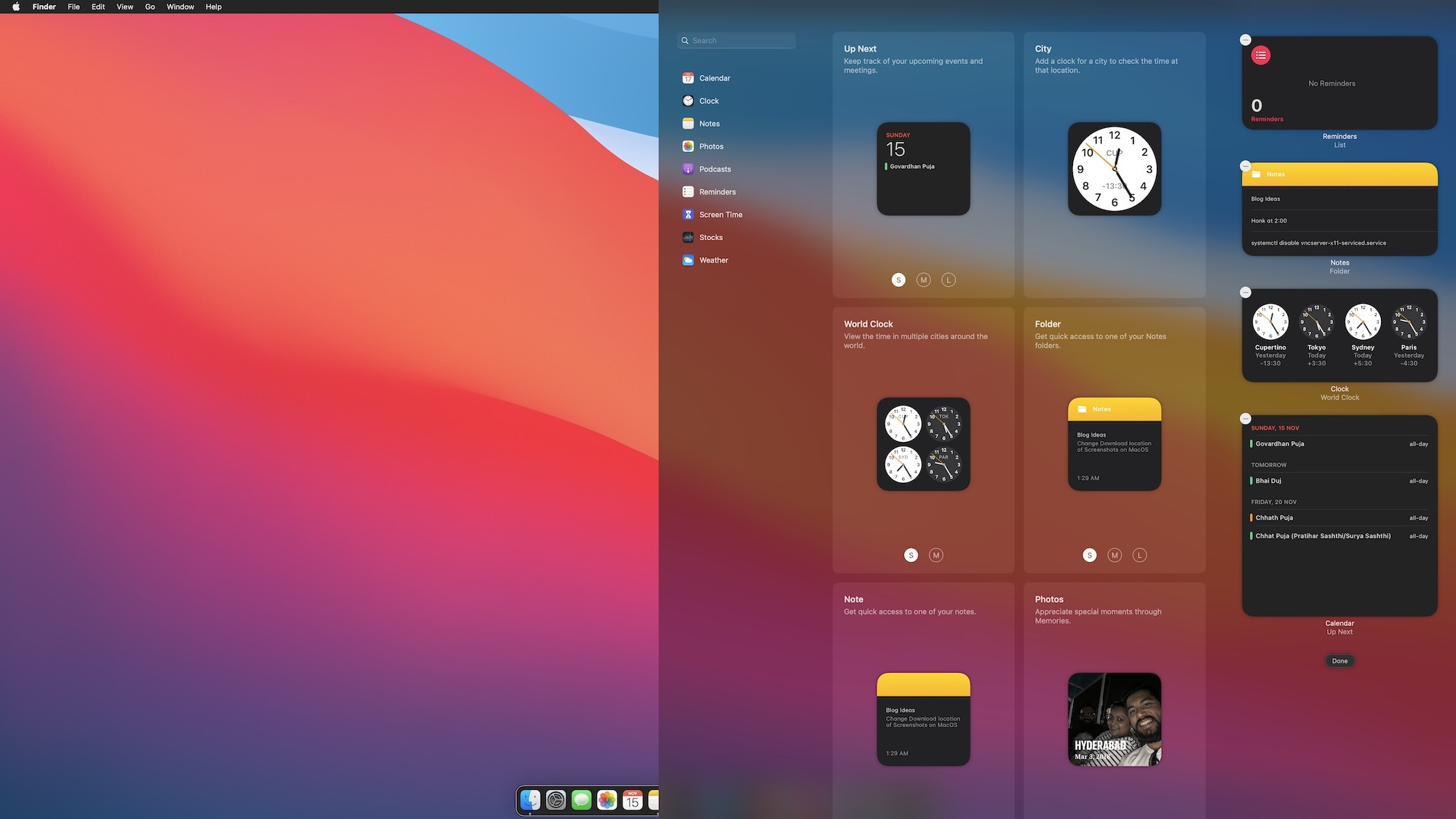
With the new macOS Big Sur update, you can easily add new widgets, remove existing ones, and manage them easily. You can access the widgets by clicking the time on the right-most end of the menu bar. That will reveal the default tray of widgets.
Add Widgets in Notification Center on Mac
Apple introduced Widgets with the Dashboard feature baked inside Mac OS X Tiger in 2006. However, Apple axed Dashboard with macOS 10.15 Catalina, but the Widgets got out alive.
You will find the process of adding new widgets quite simple and lucid. Click on the right end of the menu bar and bring up the widget tray.
Then, click on the tiny Edit Widgets button at the widgets' bottom to bring up the Widgets menu.
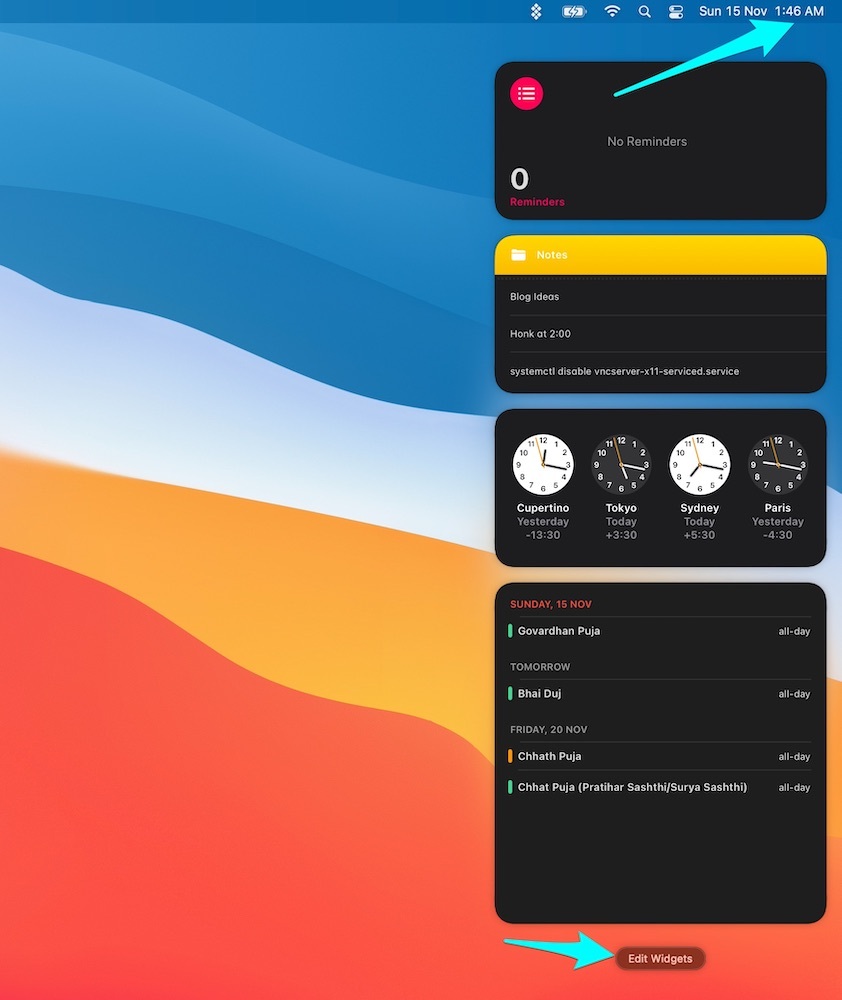
After that, you can pick widgets you like from the available buffet. You can browse them by category or search for specific ones. You'll only find the widgets for those apps that support widgets on that menu.
Let's say you'd like to add a Folder Widget for your notes. On the Folder listing, pick one of the S (Small), M (Medium, or L (Large) sizes from the buttons at the bottom of each widget. You'll see previews of each size as you click on the buttons.
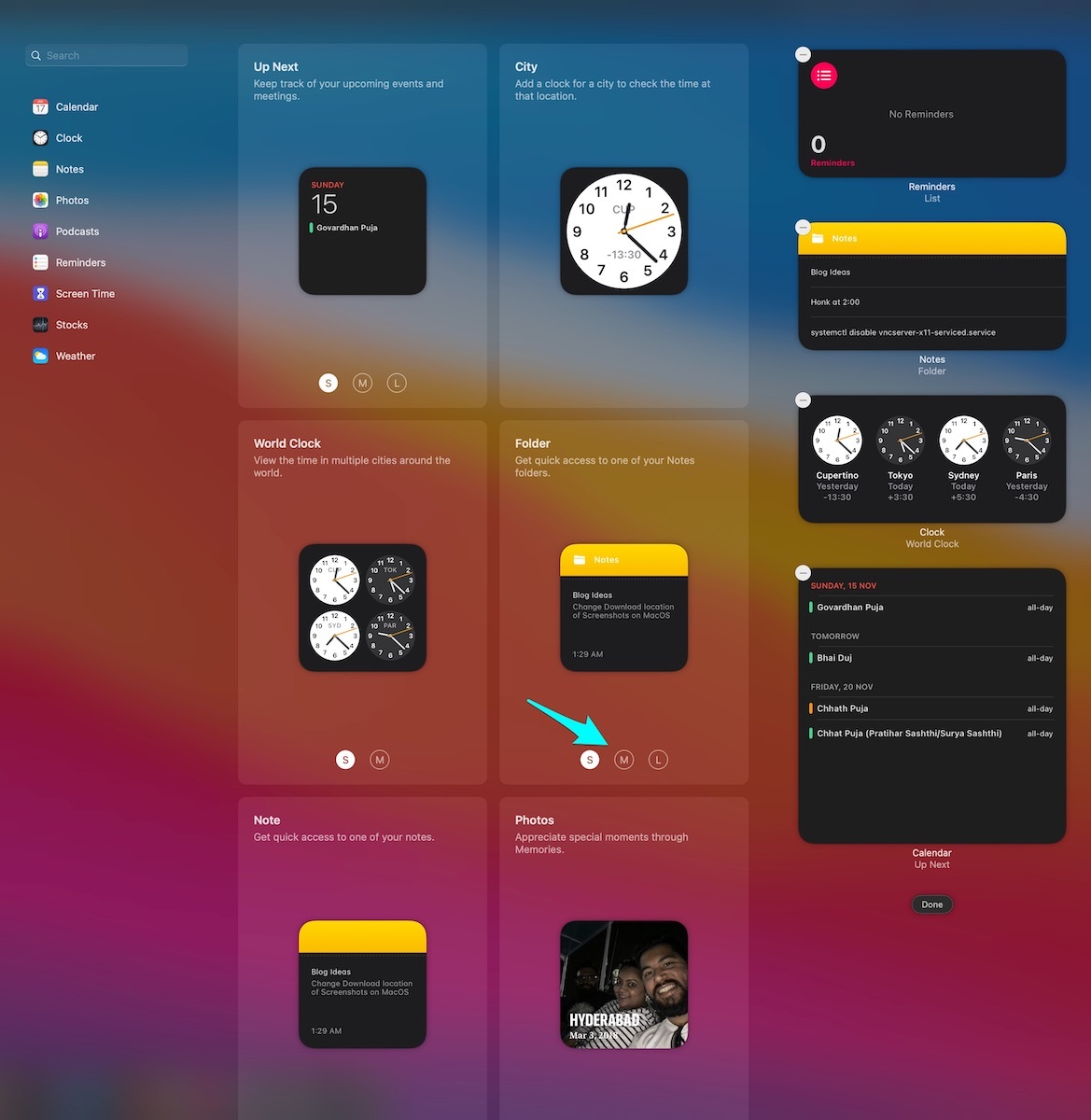
After picking the size, click on the widget. Then it'll automatically jump and sit below the existing widgets. After adding the widgets to the Notification Center, you can right-click on it to edit it, pick a different size, or rearrange it.
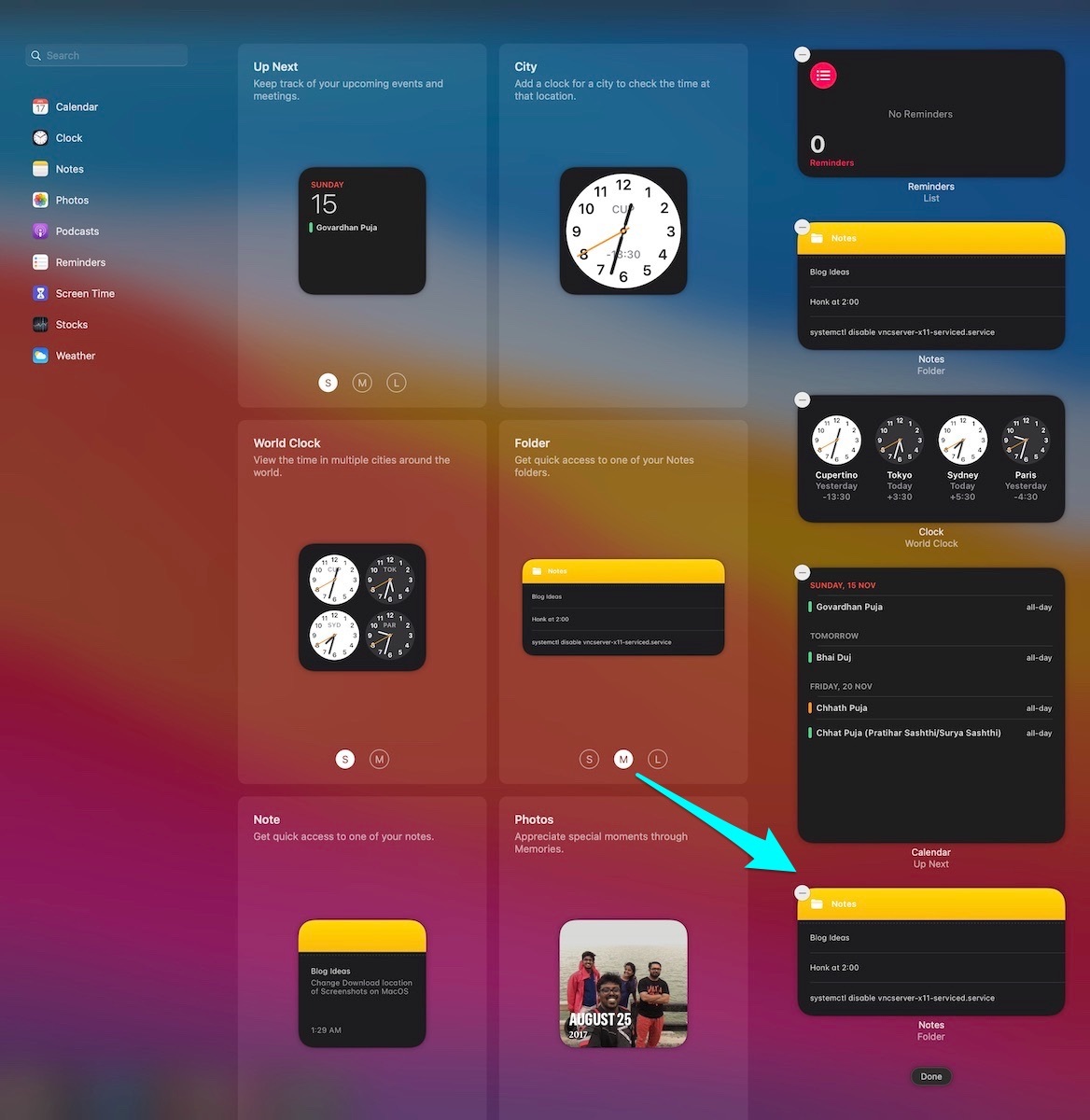
Yes, it's that simple to add widgets and several Mac apps are now adding widgets to make the best of this new feature. All those widgets will appear under the respective category once you click on the Edit Widgets button after bringing the widget menu.
I can hardly wait for Mac app developers to include cool widgets with their apps.