You should always keep a Guest user account active if you share Mac with other family members or others. That said, whenever you have to pass on your Mac, you have to log out from your account and then choose the Guest user or other account.
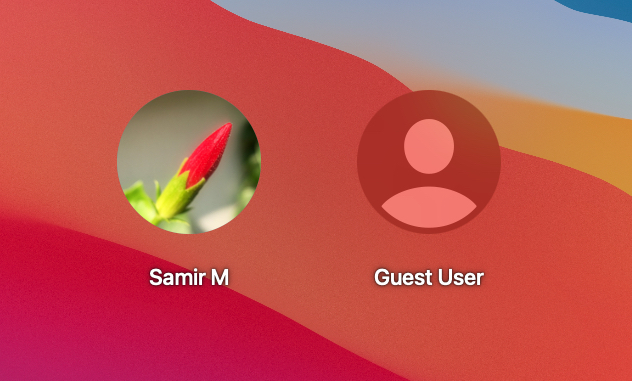
Thankfully, Apple's new macOS 11 Big Sur update changes that. The Dock & Menu Bar customizations allow you to switch between user accounts swiftly. That's a beneficial feature for those who don't wish to log out or shuttle between login windows.
Enable Fast User Accounts Switching in Menu Bar
Yes, the faster user account switching takes only two clicks once you enable the feature. For that, you'll have to stick the option on the menu bar, and here's how to do it on your Mac.
Launch System Preferences and click on Dock & Menu Bar.
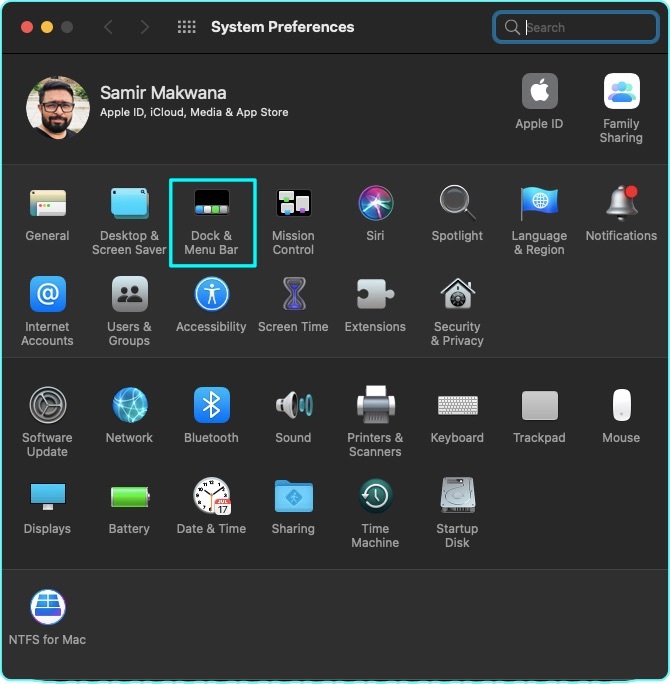
Scroll down to Fast User Switching and select the checkbox for Show in Menu Bar.
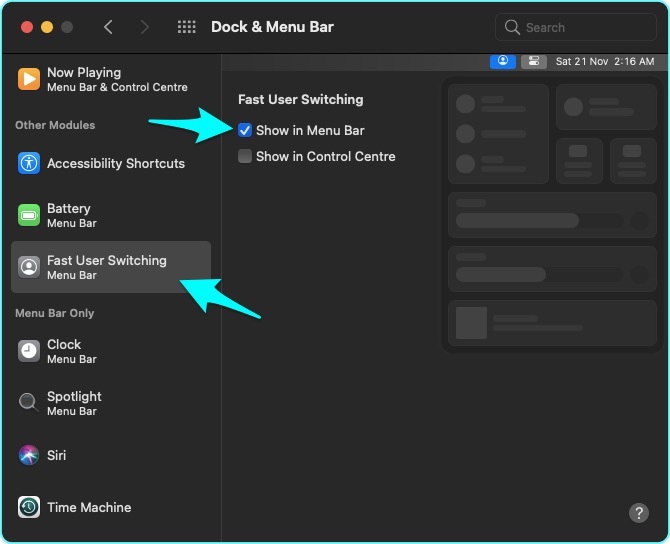
The User account icon will appear in the Menu bar after that.
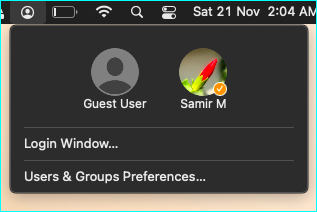
So you can click on it and choose the user account you wish to switch to. You no longer have to Log Out from one account and then switch to a different one.
User Account Switching Is Easy Now
Now that you know how to quickly switch between user accounts quickly, you'll save a lot of time. The only exception hiccup you'll face is when switch to a Guest account, you might not see the Fast User Switching option in Menu Bar.