Have you noticed that Microsoft Edge doesn’t let you paste and share links normally? No, it’s not infected with a bug. It’s a new feature that the latest Edge browser update brings and it’s annoying because it is turned on by default.
Your latest build of Microsoft Edge has a new feature to copy and paste URLs in the Link format through its Edge Chromium browser. So when you copy and paste URLs using Edge browser, it will show up in Link format, i.e., not in Plain text.
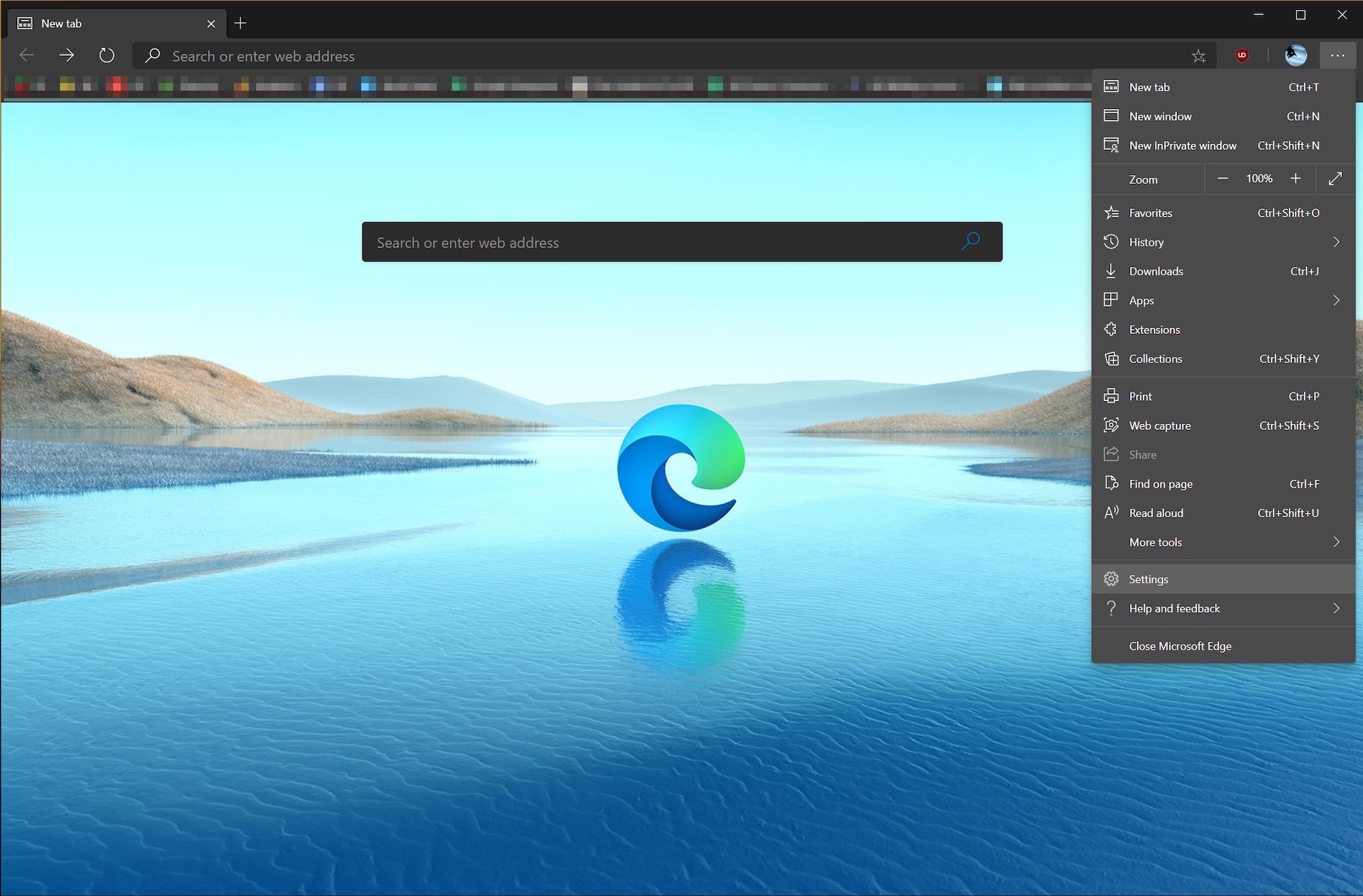
Thankfully, this feature is limited to Windows only. But if you use a Windows and a Mac, then you might end up scratching your head for hours like I did.
It can quickly get confusing which URL you are actually passing on and whether it does copy the right URL structure. After all, you wouldn't want to come across as a friend or colleague sharing sketchy URLs.
Switch to the Normal Way You Paste URLs in Microsoft Edge
The Edge's new feature might give a cleaner look to the emails and documents. However, it appears misleading when you share a Link on chat and social media because it appears with some title text and site’s name carrying the actual link. Let’s change that.
So click on the three-dotted menu on the Edge and pick Settings from the pop-up menu.
Click on the Share, Copy, and Paste option on the left column.
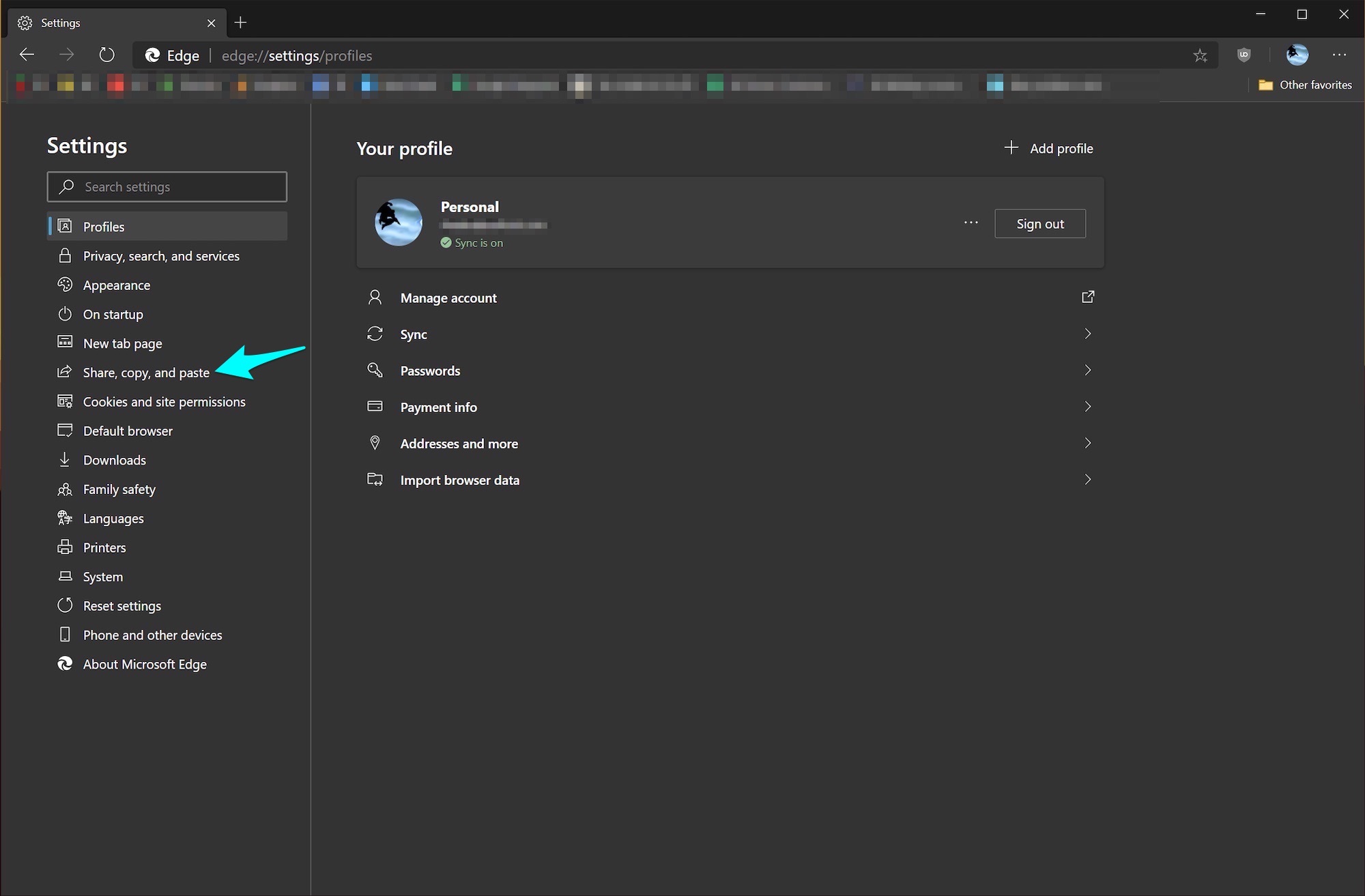
Then pick Plain on the right-pane. By default, Edge has selected Link.
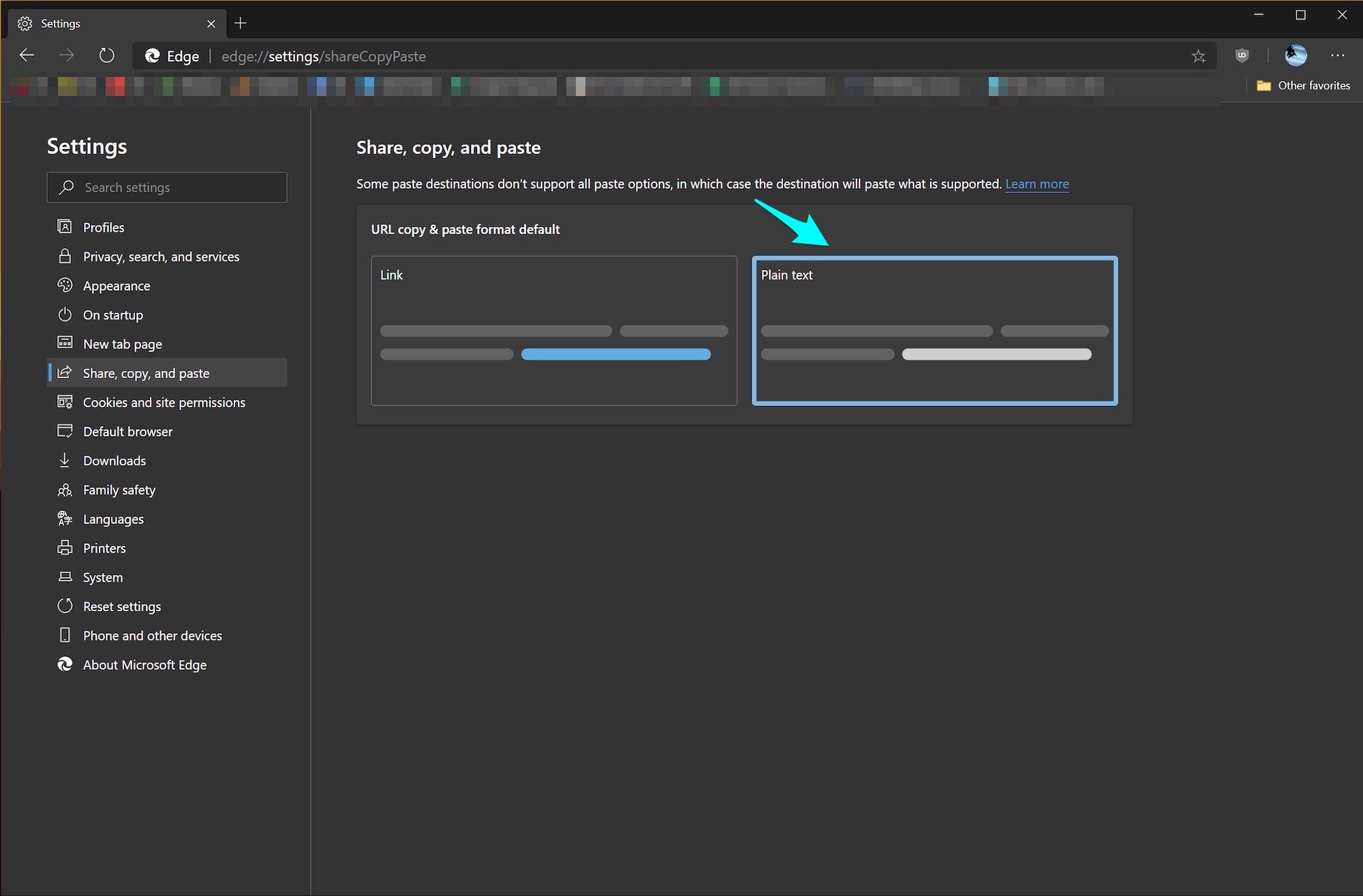
That's it. You won't have to restart Edge, and you can go around copy-pasting URLs normally.