Apple's new macOS Big Sur update brings a system-wide interface change. The menus and sidebars look different, especially if you have been using Catalina for a while. However, it does look a bit familiar to me. It reminded me of the first time Microsoft offered Windows 7 with Aero Glass transparency effects.
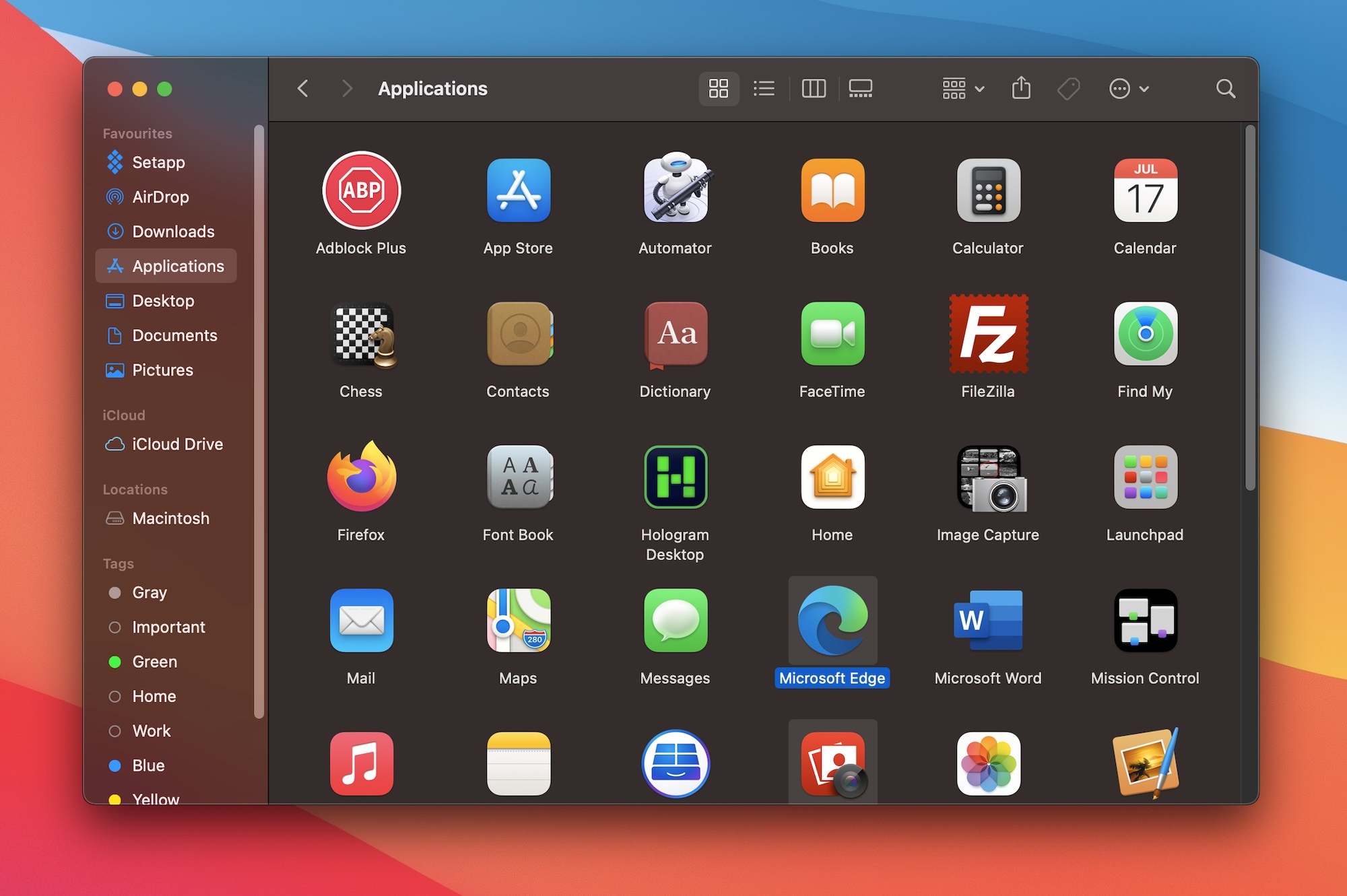
While those transparency effects look cool, they can get distracting. So let's get rid of the transparency effects from your Mac.
Reduce Transparency for Menus and Sidebars on Mac
The macOS Big Sur brings a visual design refresh and style that matches the new iOS and iPadOS design language. Thankfully, you can tone down the transparency effects to focus on your work and reduce all possible distractions.
You can click the Apple menu and select System Preferences. If you are a fan of using the keyboard, then hit Cmd+Space shortcut to launch Spotlight and type System Preferences and hit the Return key to bring it up. It's tedious, I know.
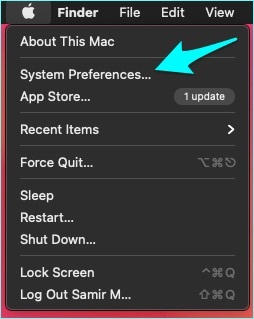
Then select the Accessibility setting.
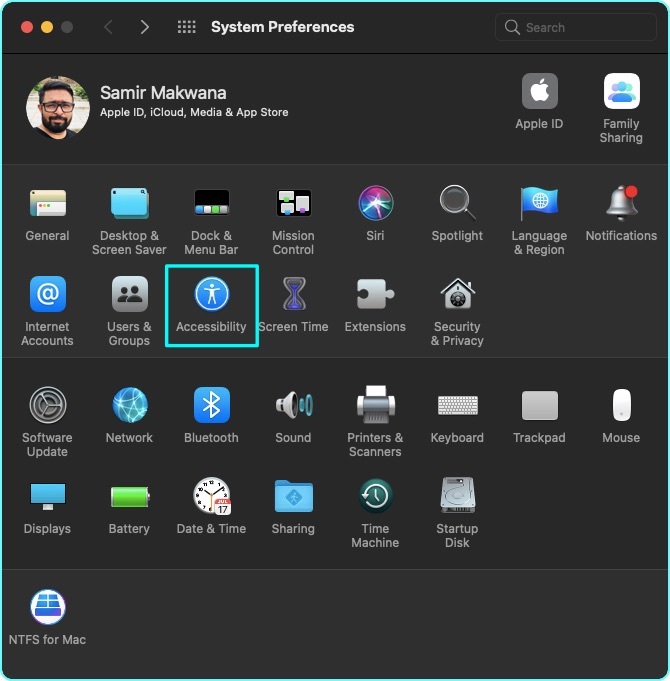
On the right pane, the Display tab will show a bunch of checkboxes with options.
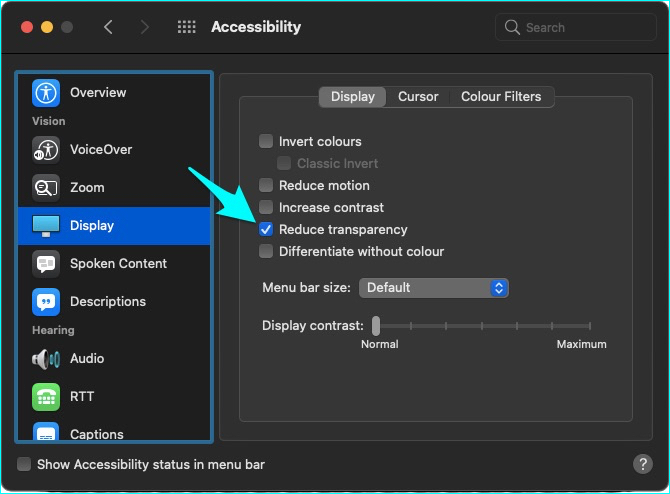
Uncheck the box for Reduce Transparency and the change will take effect immediately.
Better Contrast and Readability
That's how you disable the Transparency effects on Mac to enjoy better contrast levels while watching videos or working between two multimedia-based windows. Also, I felt that reducing transparency rewards with better readability of text content, especially if you work on various documents, read text, and browse the web for hours.